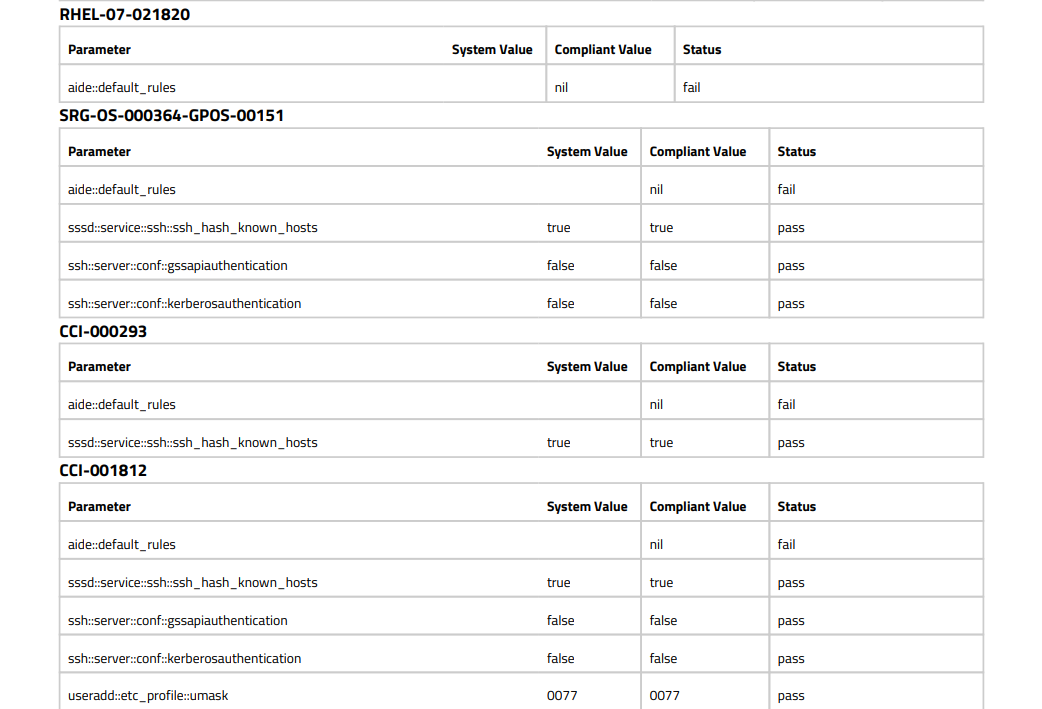Reporting allows you to export the results found in the Infrastructure tab to various formats to be used for auditing, record-keeping, and backups.
The entire report system is driven by a report generator plugin. Currently the SIMP Console comes with two report generators built-in and ready to use. These tie directly to the two scan types the console currently supports.
To generate a new report, click the “Generate a Report” button at the top of the page. The drawer that opens will look like the following:
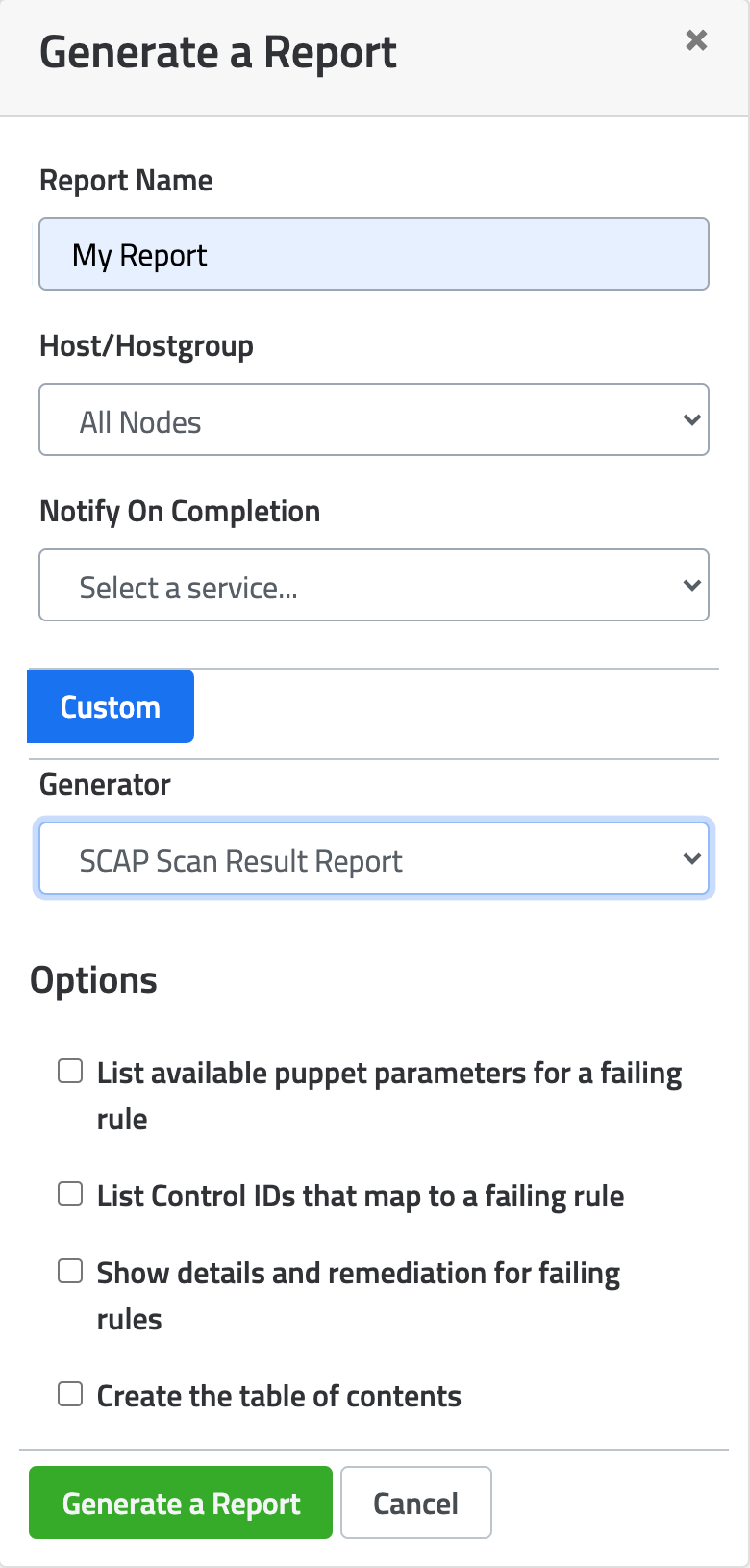
Enter in the name and select the node you wish to generate a report for.
Note: If a folder/server type is selected, the report generated will be recursive and contain the scan results for each child and their subsequent children within.
You currently can only generate separate reports for either SCAP or SCE scan results. You will need to generate two reports if a node contains both types of results.
In order to select a report generator, select the “Custom” button and then select which report generator you wish to use from the dropdown. Click “Generate a Report” to complete the process.
Note: You may need to refresh the page to have the report show up in the list.
Once your reports are generated, you’ll be able to download them in various formats regardless of the node type or scan type, including:
When selecting the “SCAP Scan Result Report” report generator you’ll be presented with the following options:
If a check is failing on a given node, a Puppet icon will be added to all failures that have available SIMP Puppet parameters for remediation.
Example:
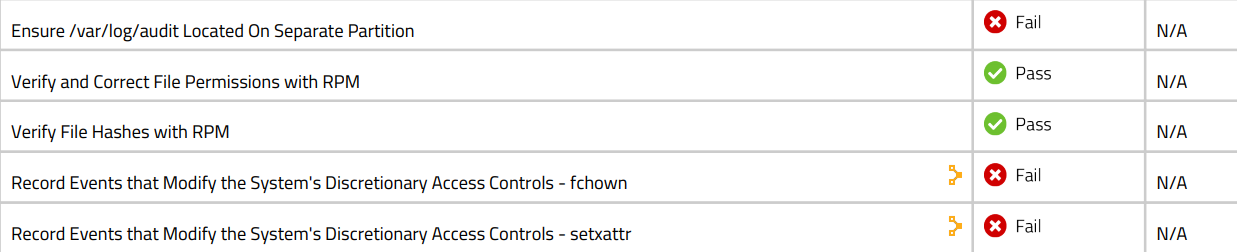
If a check is failing, show the control IDs affected by this check.
If a check is failing, add the details and remediation data if available.
Example:

The details on page 4 as referenced in the above screenshot:
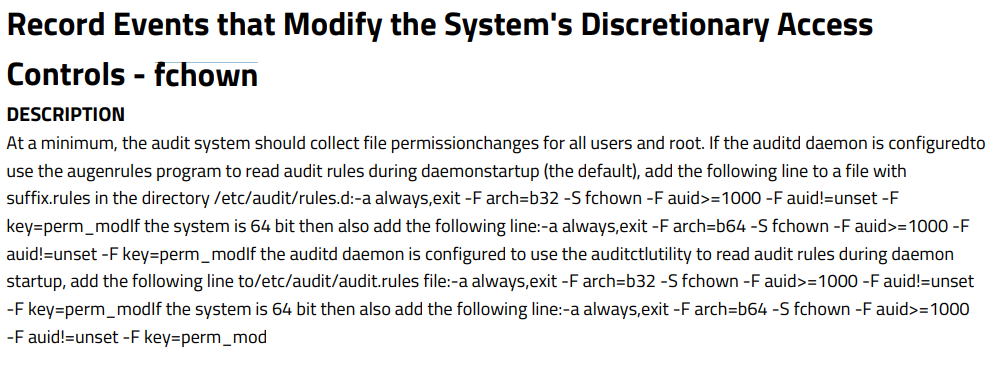
When this option is selected a table of contents page will be added to the beginning of the document.
When selecting the “Catalog Compliance Report” report generator, you’ll be presented with the following options:
When this option is selected a table of contents page will be added to the beginning of the document.
When generating a report sorted by SIMP parameter instead of controls, the report generated will output data as follows:
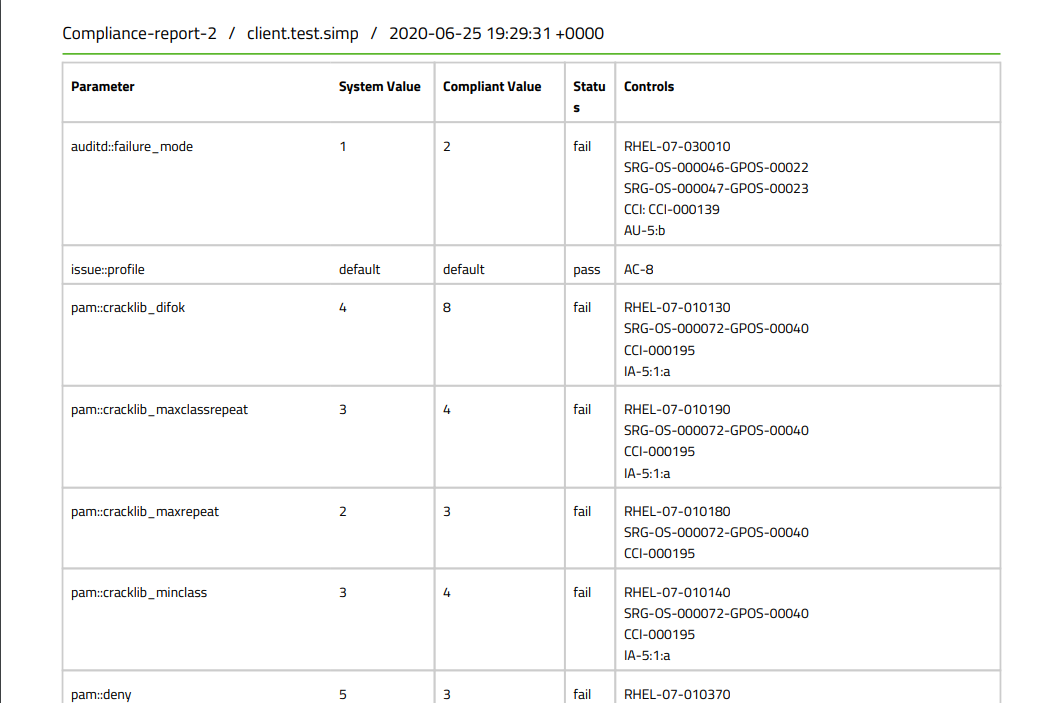
If this option is not selected, the report will be sorted by controls.
Example: